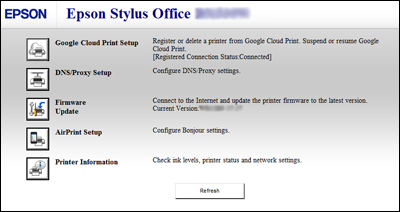What is Epson Printer Finder?
Epson Printer Finder searches for Epson printers on your network and enables you to easily open the product's setup page in a web browser. You can then set up or makes changes to services such as Google Cloud Print and Firmware Update.
Epson Printer Finder is available for the following operating systems:
- Apple iOS
- Android
- Windows
- macOS/Mac OS X
|
Before using this software you will need to run the Epson Software Updater application to make sure the printer has the latest firmware installed. Refer to the following article: How do I use Epson Software Updater? |
How to install
Apple iOS
The Epson Printer Finder software is available from the Apple iTunes store, follow the instructions below to download the software.
-
Using your iOS device open the App Store.
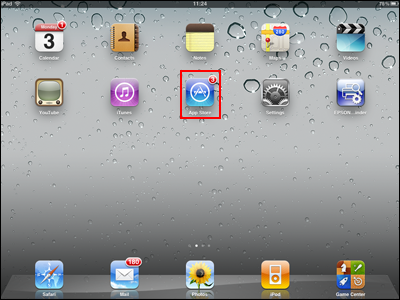
-
When the App Store opens search for Epson using the search box in the top-right corner, as shown below:
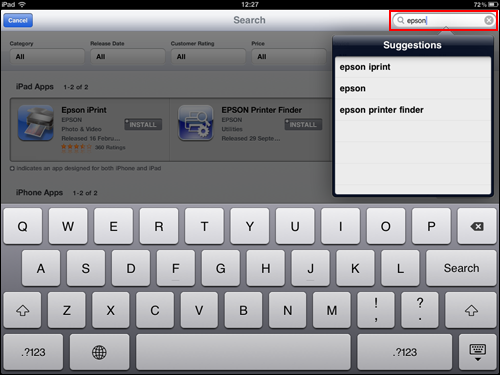
-
You will then see the Epson Printer Finder in the App Store, choose the relevant iOS device and then select Install to continue.
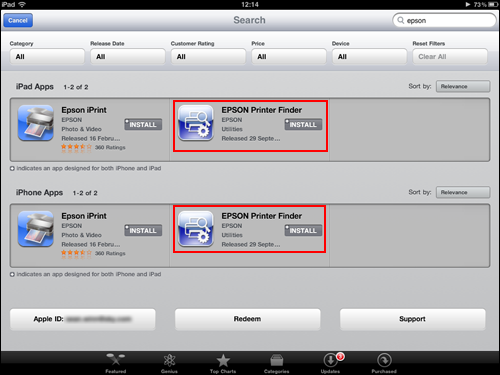
-
You will then be asked for your Apple ID password, enter this to continue with the download. The Epson Printer Finder app is free so you will not be charged for the app.

-
When the app has finished downloading, select Epson Printer Finder to start the app.

-
EPSON Printer Finder will search for Epson printers on your network. Select the required Epson printer to open the web setup page.
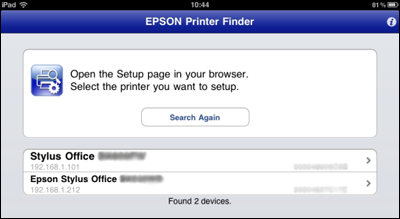
-
From the web setup page you can make changes to or setup services like Google Cloud Print and Firmware Update.
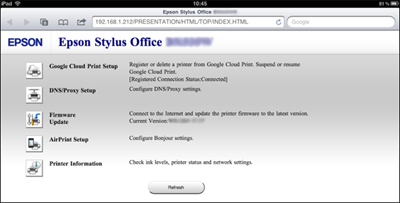
Android
The Epson Printer Finder software is available from the Android Marketplace. Follow the instructions below to download the software.
-
Using your Android device, open the Android Marketplace. The icons may vary depending on the Android device used.


-
When the Android Marketplace opens, search for Epson Printer Finder.
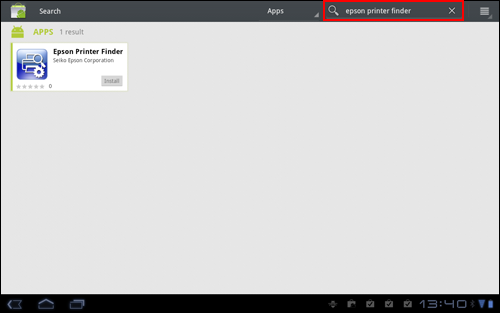
-
When you see the Epson Printer Finder in the search results, select the Install button to continue.
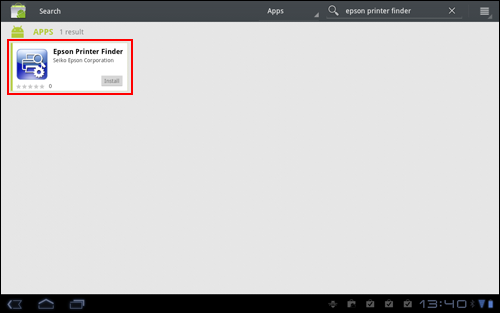
-
When the app has finished downloading, select Epson Printer Finder to start the app.
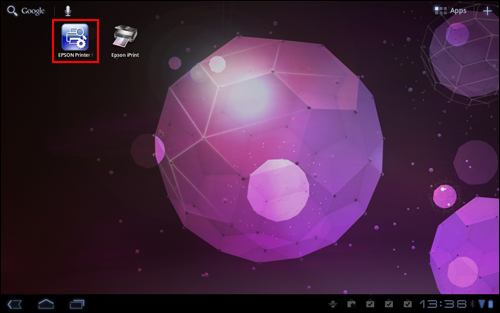
-
EPSON Printer Finder will search for Epson printers on your network. Select the required Epson printer to open the web setup page.
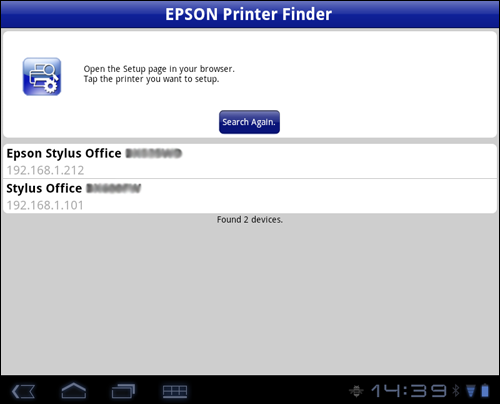
-
From the web setup page, you can make changes to or setup services like Google Cloud Print and Firmware Update.
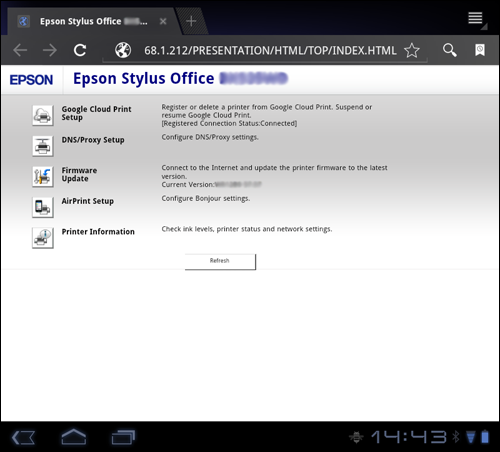
Windows
The Epson Printer Finder software is available for download using the Epson Download Navigator. Follow the instructions below to download the software.
- Click on the
 Start button.
Start button. -
Click All Programs > Epson Software > Download Navigator.
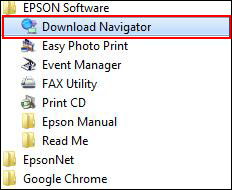
-
Select your printer from the drop-down list and click Update.
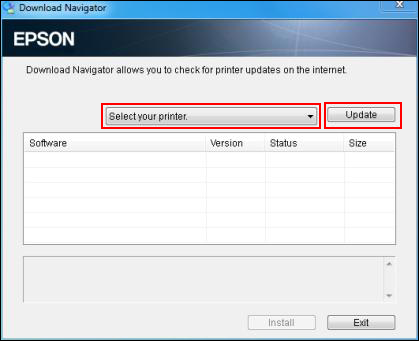
-
If any updates are available these will be listed in the Download Navigator window. Select Epson Printer Finder and click Install.
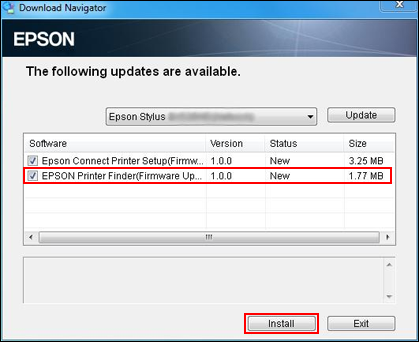
-
Epson Download Navigator will check if you have the latest firmware. Click Yes to continue.
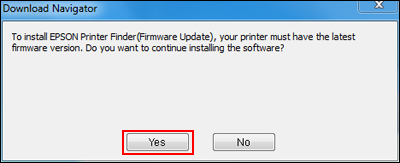
-
Read the information window displayed and click Yes to continue.
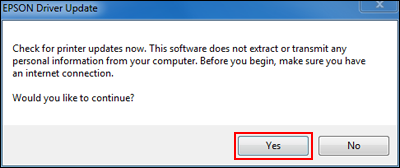
-
Read the license agreement carefully; if you agree, select Agree and then click OK to continue.
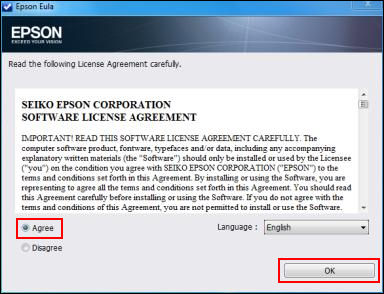
-
The software installation will continue. When the installation is complete you will see the confirmation screen below. Click OK to close this message.
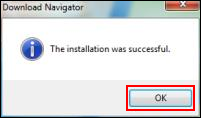
Epson Printer Finder is now installed. Open the Epson Printer Finder software by following the instructions below.
- Click on the
 Start button.
Start button. -
Click All Programs > EPSON > Epson Printer Finder.
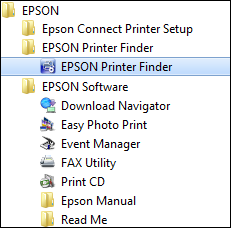
-
The app will search for Epson printers on your network, click on the required Epson printer to open the web setup page.
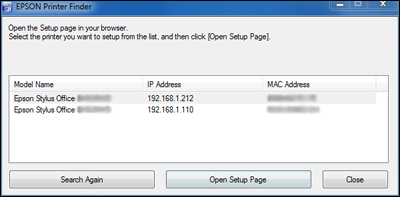
-
From the web setup page you can make changes to or setup services like Google Cloud Print and Firmware Update.